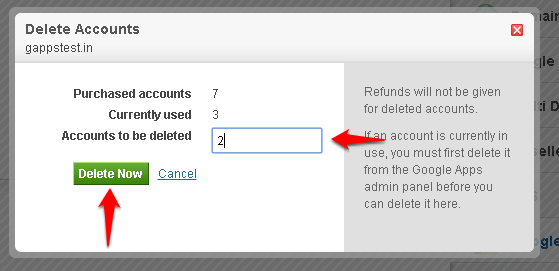Contents
- 1. Step 1: Login to your Control Panel, Search for your G Suite order and go to the Order Information view. 1
- 2. Step 2: Add or Delete your account.
- 2.1. a. Add accounts
- 2.2. b. Delete accounts
WorksOnline Hosting Solutions allows you to quickly add as well as delete accounts as per your convenience.
Steps to add or delete your accounts are as follows:
Step 1: Login to your Control Panel, Search for your G Suite order and go to the Order Information view.
Step 2: Add or Delete your account.
a. Add accounts
Click on the the Add More Accounts link.
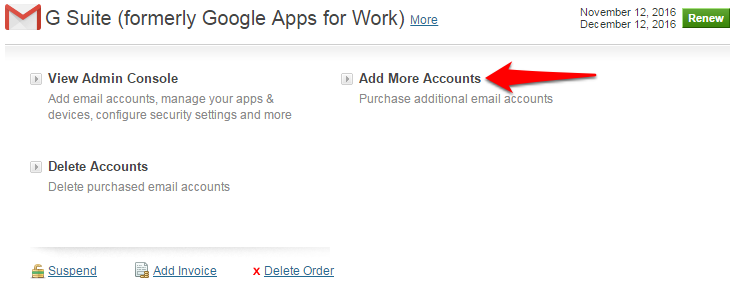
Fill in the number of accounts you need and click on Buy Now.
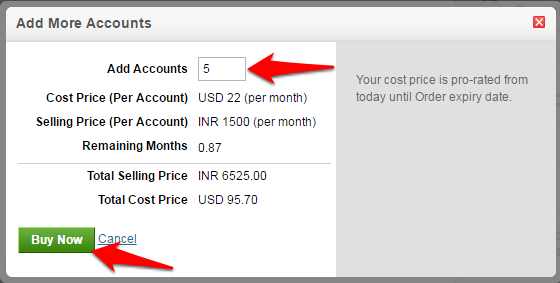
b. Delete accounts
Click on the Delete Accounts link.
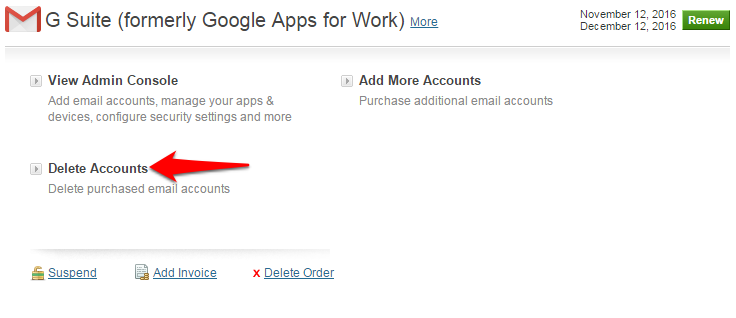
Fill in the number of accounts to delete and click on the Delete Now button.